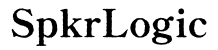Enhancing Your Alienware Monitor with X-Rite Color Assistant
Introduction
Alienware monitors are the go-to choice for gamers and professionals alike, thanks to their superior display quality and performance. To truly unlock their potential, however, using professional calibration tools like X-Rite Color Assistant becomes essential. X-Rite Color Assistant ensures that your monitor displays colors accurately, providing an edge in both gaming and professional fields such as graphic design and video editing. This guide will help you understand and set up X-Rite Color Assistant, troubleshoot common issues like pop-ups, and optimize your setup for the best performance.

Understanding Alienware Monitors
Alienware monitors are designed with high-end specifications tailored to meet the demanding needs of gamers. These monitors feature high refresh rates, minimal input lag, and high resolution to deliver crisp, smooth visuals. The combination of these features makes Alienware monitors a favorite among gamers seeking an immersive experience.
But it's not just gamers who benefit; creative professionals opt for Alienware due to its excellent color accuracy and high resolution, which are crucial for tasks such as photo editing, video production, and graphic design. However, even the best monitors can benefit from color calibration, which is where X-Rite Color Assistant comes in. By ensuring colors are displayed precisely as intended, this calibration tool helps maximize your Alienware monitor's potential.
What is X-Rite Color Assistant?
X-Rite Color Assistant is a pioneering color calibration tool used by professionals and enthusiasts alike. It enables you to fine-tune your monitor, ensuring that colors are as accurate and vibrant as possible. This enhances the overall visual experience, making games and media more realistic and detailed, and aiding in professional projects where color accuracy is paramount.
Unlike generic calibration tools, X-Rite Color Assistant uses sophisticated algorithms and hardware calibration to match international color standards. This ensures that the colors displayed on your Alienware monitor are true to life, matching industry standards and increasing reliability in color-critical tasks.
Setting Up X-Rite Color Assistant on Alienware Monitors
Setting up X-Rite Color Assistant on your Alienware monitor is straightforward, but attention to detail is crucial for achieving the best results.
- Install the Software: Start by downloading the latest version of X-Rite Color Assistant from the official X-Rite website. Follow the installation instructions.
- Connect the Calibration Device: Plug in your X-Rite calibration device (such as the i1Display Pro) to your computer. Place the device squarely on your Alienware monitor screen.
- Launch the Application: Open X-Rite Color Assistant and follow the on-screen instructions. The software will guide you through the process, including setting up your workspace's lighting conditions for accuracy.
- Begin Calibration: The tool will measure your monitor’s current color output. After this, it will adjust the monitor settings to calibrate for the most accurate colors. The process can take a few minutes, ensuring every color spectrum is accounted for.
- Save and Apply Settings: Once calibration is complete, save the settings. You can create profiles for different types of tasks, such as gaming and photo editing, providing flexibility.

Troubleshooting X-Rite Color Assistant Pop-Up Issues
After setting up X-Rite Color Assistant, you might encounter some pop-up issues or other glitches. Here are some common problems and their solutions:
- Persistent Pop-Ups: Ensure that your software is updated. Sometimes, outdated versions might have bugs that cause persistent pop-ups. Visit the X-Rite website for the latest updates.
- Sensor Not Detected: Ensure that the calibration device is securely connected. Try plugging it into another USB port. Restart the software to see if the device is recognized.
- Inconsistent Calibration Results: Make sure the room's lighting conditions are constant. Avoid direct sunlight or varied lighting while calibrating. Use dimmable lights to create a consistent environment.
- Configuration Errors: Reset the X-Rite Color Assistant settings to default and start the calibration process anew. Sometimes, a fresh start can resolve unexpected errors.

Optimizing Your Monitor Setup for Best Performance
After successfully setting up X-Rite Color Assistant, there are additional steps to optimize your Alienware monitor:
- Regular Calibration: Calibrate your monitor monthly. Regular calibration ensures colors remain accurate as monitor characteristics can shift over time.
- Ambient Light Control: Maintain consistent ambient light in your workspace. Changes in lighting can affect how colors appear on the screen.
- Profile Management: Create different color profiles for tasks like gaming, media consumption, and professional design work, and switch between them as needed.
By optimizing your setup, you can ensure that your Alienware monitor continues to provide the best possible visual experience.
Conclusion
X-Rite Color Assistant is crucial for maximizing your Alienware monitor’s display capabilities. Correct setup and regular recalibration ensure that you have the best visual experience, whether you're gaming or doing color-critical professional work. By troubleshooting common issues and optimizing your setup, you can make the most of your Alienware monitor’s potential.
Frequently Asked Questions
Why is my X-Rite Color Assistant not working on Alienware monitor?
If X-Rite Color Assistant is not working on your Alienware monitor, ensure your software and drivers are up to date. Check the connections of your calibration device and restart your computer. If issues persist, consult the X-Rite support team.
How often should I calibrate my Alienware monitor using X-Rite Color Assistant?
It's recommended to calibrate your Alienware monitor at least once a month. Regular calibration ensures the colors remain consistent and accurate over time, which is especially important for professional tasks.
Can X-Rite Color Assistant improve my gaming experience on Alienware monitors?
Yes, X-Rite Color Assistant can significantly enhance your gaming experience by providing more accurate and vibrant colors. This makes the gaming worlds more immersive and ensures that the colors you see are as the game developers intended.